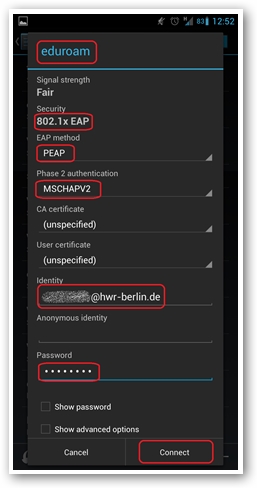WiFi in Android via eduroam
Requirements
Your Android device needs a firmware version 2.0 or newer.
Attention: Due to a security bug in the Android system, it is strongly recommended to install the Telekom Root CA 2 on the device and configure it to be used for the eduroam connection. You can get the certificate via this QR code or at
http://www.it.hwr-berlin.de/de/anleitungen/wlan/
If you do not use the certificate for eduroam on Android devices, the connection will still work, but your password may be stolen!
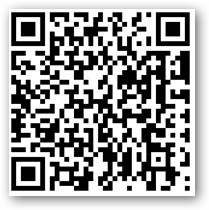
Enter settings
Open the menu and enter the settings of your device. Enter the WiFi settings.
Add network
Activate the WiFi of your device. Either choose the eduroam network directly or add a network manually if necessary.
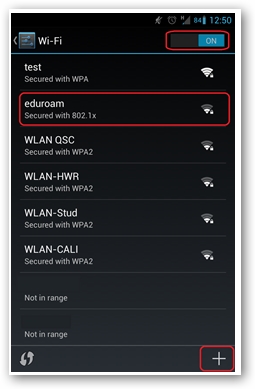
Enter network information
If necessary, enter „eduroam“ as SSID and „802.1x“ as Security.
Enter security settings
As EAP Method, please choose “PEAP”.
As Phase 2 authentication, please choose “MSCHAPV2”.
As CA certificate, please choose “Telekom Root CA 2”. (to be installed by hand, see above)
Enter credentials
For the Identity, please add the domain “@hwr-berlin.de” to your HWR account name.
Example: HWR account: „s_primus“ à Identity: „s_primus@hwr-berlin.de“
Attention: The domain „hwr-berlin.de“ is the same for all users. There is no „stud.hwr-berlin.de“.
For the Password, use your HWR account password.
Confirm everything with Connect.
HINT: In case the connection does not work, please try to deactivate and reactivate the WiFi and choose the eduroam network again.